Lets face it, over a period of time, any computer will start to bog down and become slower after lots of use. The solution? Get rid of junk you don't need and keep your temporary folders tidy. This is what I do to not only my computer, but my customers computers as well to keep them running smooth.
First things first:
Shut down the computer, unplug it from the wall, and use a can of compressed air to blow dust out. For best results, pull the motherboard out of your case and remove the cpu fan if necessary. Make sure to blow as much dust out as possible. I usually do this on a table in my backyard because you don't want to blow the dust around in your house!
Step Two
As soon as you bootup go to Start > Control panel > and click on "programs and features" (vista) or "add or remove programs" (xp). I know this is terribly obvious but get rid of any crap you don't need. I always think that this step is useless but I ALWAYS end up finding some stupid program or game that I really don't need anymore.
Step Three
Click start > run > and type in msconfig. Click on the startup tab and click "disable all", then go through the list and enable ONLY the programs you need loading up when you start windows, such as your antivirus, special drivers (ex: drivers for my razer mouse) etc. etc. If you reinstall programs, they will re-enable themselves so make sure you check here every time you tune up your computer. Here is an example of what my msconfig screen looks like.
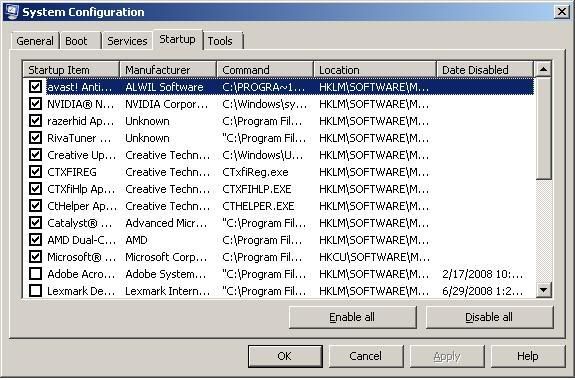
--As you can see, the only things I have enabled are my antivirus, raid driver, mouse driver, GPU fan controller, Sound driver, ati driver, and CPU dual core optimizer
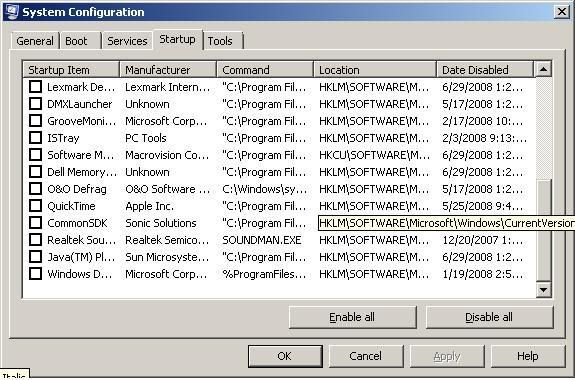
After you restart your computer, you should have much less processes running in your Task manager. If there are some processes you aren't sure of, look them up over at Process Library, find out what they are, and go back and disable them if necessary.
If you want to go even further, you can start disabling windows services but in this guide I am not going to go very deep into this subject because it is much more complex. If you would like more information on this, head over to BlackViper to help you figure out what services you might or might not need.
Step Four
Run some anti spyware / adware programs. Although you might think you don't have any spyware on your computer, there is most likely something hiding deep in your files. For free programs I like to use ad-aware and spybot search and destroy. Spybot search and destroy can also help you "immunize" your computer after completing a scan. One more useful program that can help you remove pesky spyware is SUPERAntiSpyware.
Step Five
Get rid of all temporary files that are slowing your computer down! The best way to do this is to run Clean up Clean up basically just removes a bunch of junk that windows no longer needs. On high traffic computers such as the public computers at work, this program has deleted OVER 10 GIGABYTES of temporary files!!! Thats a lot of crap!!
Step Six
Run a registry cleaner! My personal favorite is Registry Mechanic. There are some free ones out there that are also pretty good such as CCleaner.
Step Seven
Run Microsoft update and get critical updates for your computer. I would be careful with the hardware updates though. Last time I tried installing a Microsoft update for my 3870 my computer stopped booting into windows. Obviously download a service pack if there is one available!!
Step Eight
For vista users, disable the vista theme. I know it looks great but it really bogs down your system. Go to start > Control panel > System > and click performance in the bottom left, at the top left click Adjust visual effects. Click on adjust for best performance. Then go back and check these two boxes. This allows you to still preview images before you open them. I find it very convenient. Then click OK.
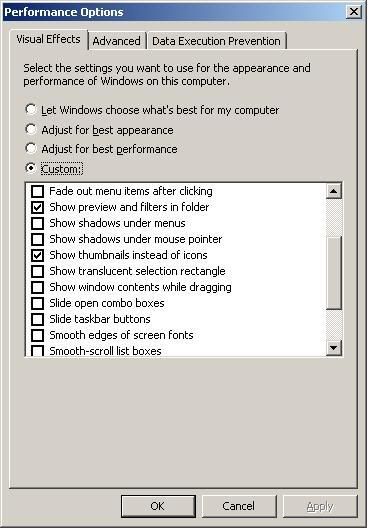
Step Nine
Defrag!! Now that we are done deleting, organizing, and moving, defragment your hard drive! Although windows comes with its own defragment tools, (Start > Programs > Accessories > system tools > Disk Defragmenter) many people like to use their own for faster, better results. I personally use O&O disk defragmenter but another program called Diskeeper is also great. If you are looking for a free solution, Defraggler is also a great alternative to the windows defrag. If you're looking for a very lightweight, simple, easy to use defragger, JKDefrag may be the solution for you.
Anyway, this is my basic guide on how to keep your computer running properly. You can go much more in depth on disabling services and such that you do not use but this is just the guide for the everyday user that wants to do some small maintenance and get back to fraggin'
Peace!
First things first:
Shut down the computer, unplug it from the wall, and use a can of compressed air to blow dust out. For best results, pull the motherboard out of your case and remove the cpu fan if necessary. Make sure to blow as much dust out as possible. I usually do this on a table in my backyard because you don't want to blow the dust around in your house!
Step Two
As soon as you bootup go to Start > Control panel > and click on "programs and features" (vista) or "add or remove programs" (xp). I know this is terribly obvious but get rid of any crap you don't need. I always think that this step is useless but I ALWAYS end up finding some stupid program or game that I really don't need anymore.
Step Three
Click start > run > and type in msconfig. Click on the startup tab and click "disable all", then go through the list and enable ONLY the programs you need loading up when you start windows, such as your antivirus, special drivers (ex: drivers for my razer mouse) etc. etc. If you reinstall programs, they will re-enable themselves so make sure you check here every time you tune up your computer. Here is an example of what my msconfig screen looks like.
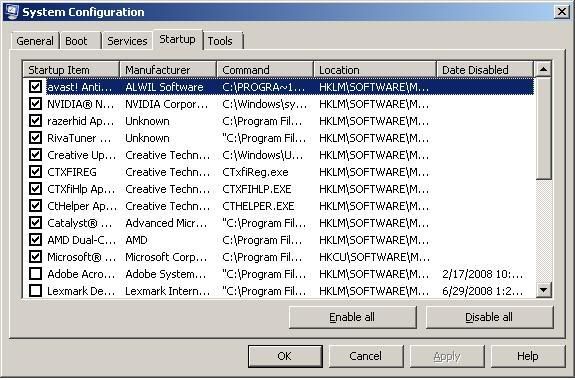
--As you can see, the only things I have enabled are my antivirus, raid driver, mouse driver, GPU fan controller, Sound driver, ati driver, and CPU dual core optimizer
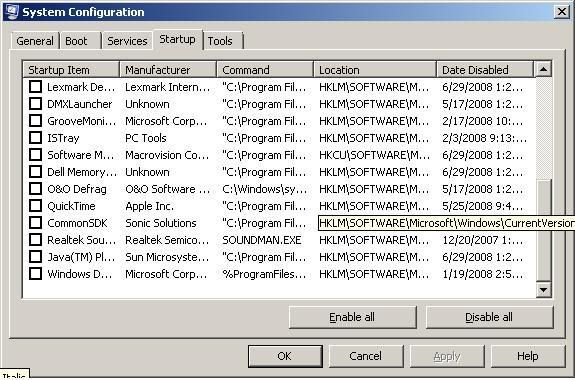
After you restart your computer, you should have much less processes running in your Task manager. If there are some processes you aren't sure of, look them up over at Process Library, find out what they are, and go back and disable them if necessary.
If you want to go even further, you can start disabling windows services but in this guide I am not going to go very deep into this subject because it is much more complex. If you would like more information on this, head over to BlackViper to help you figure out what services you might or might not need.
Step Four
Run some anti spyware / adware programs. Although you might think you don't have any spyware on your computer, there is most likely something hiding deep in your files. For free programs I like to use ad-aware and spybot search and destroy. Spybot search and destroy can also help you "immunize" your computer after completing a scan. One more useful program that can help you remove pesky spyware is SUPERAntiSpyware.
Step Five
Get rid of all temporary files that are slowing your computer down! The best way to do this is to run Clean up Clean up basically just removes a bunch of junk that windows no longer needs. On high traffic computers such as the public computers at work, this program has deleted OVER 10 GIGABYTES of temporary files!!! Thats a lot of crap!!
Step Six
Run a registry cleaner! My personal favorite is Registry Mechanic. There are some free ones out there that are also pretty good such as CCleaner.
Step Seven
Run Microsoft update and get critical updates for your computer. I would be careful with the hardware updates though. Last time I tried installing a Microsoft update for my 3870 my computer stopped booting into windows. Obviously download a service pack if there is one available!!

Step Eight
For vista users, disable the vista theme. I know it looks great but it really bogs down your system. Go to start > Control panel > System > and click performance in the bottom left, at the top left click Adjust visual effects. Click on adjust for best performance. Then go back and check these two boxes. This allows you to still preview images before you open them. I find it very convenient. Then click OK.
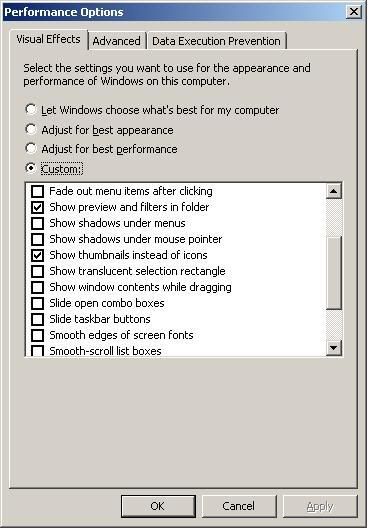
Step Nine
Defrag!! Now that we are done deleting, organizing, and moving, defragment your hard drive! Although windows comes with its own defragment tools, (Start > Programs > Accessories > system tools > Disk Defragmenter) many people like to use their own for faster, better results. I personally use O&O disk defragmenter but another program called Diskeeper is also great. If you are looking for a free solution, Defraggler is also a great alternative to the windows defrag. If you're looking for a very lightweight, simple, easy to use defragger, JKDefrag may be the solution for you.
Anyway, this is my basic guide on how to keep your computer running properly. You can go much more in depth on disabling services and such that you do not use but this is just the guide for the everyday user that wants to do some small maintenance and get back to fraggin'
Peace!

Comment